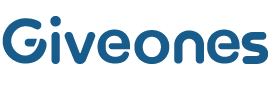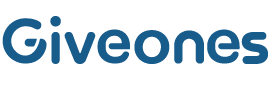With everything going online, it is essential that we need internet access to do most of our daily tasks. We can do our jobs online, shop online and even take online classes. With this, there is an increase in the number of people who are always looking for free WiFi. So, it becomes necessary that you keep your network safe from such WiFi bandits. This article is going to provide you with insight into how to allow or block devices to access your WiFi. You simply need to use routerlogin.net web address, log in to the Netgear router admin dashboard and make some changes and then you can block or allow access to your router network.
What is Access Control Feature?
Netgear router facilitates you to use the Access Control feature to allow or block various devices from using your Netgear router’s internet signals. You simply use the MAC address of wired or WiFi devices to either let them access the network or block them from using one.
How to Enable Access Control to Netgear Router?
By default, all the devices are allowed to access the router’s WiFi. But using the Allow Access feature you can specify whether you want to allow the new devices or block the new devices from using the network. The instructions are provided ahead:
-
Commence the process by plugging the Netgear router into an active wall socket. Turn on the power supply by toggling the power button. Let the LEDs stable out.
-
Now, use an Ethernet cable and connect the router to the modem. You can also connect them wirelessly.
-
Next, power up a PC and launch any internet browser on it.
-
Using the URL bar of the browser, visit routerlogin.net.
-
Input the admin credentials of your Netgear account and log in.
-
On the Basic Home page that opens up after logging in, click on Advanced.
-
Click on Security and then click on Access Control.
-
This will open the Access Control page.
-
Select the Turn on Access Control by clicking on the checkbox next to it.
-
Now, click on Apply button and the Access Control feature is enabled. You can now specify rules to allow or block devices from your network.
How to Specify Access Rule?
To specify an access rule, you need to select one of the following radio buttons:
-
Allow All New Devices to Connect– If you select this radio button, all new devices can access the router’s network. There is no need to enter the MAC address of the devices on the screen. This is the default setting of the Netgear router.
-
Block All New Devices from Connecting- If you select this radio button, a new device can’t directly access the router’s network. If you want to access the network on this device, you need to enter its MAC addressin the allowed list. This rule will not be applicable to previously allowed or blocked devices.
How to View Allowed or Blocked Devices List?
You can click on one of the following links to view which devices are allowed or blocked from accessing the network:
-
-
View list of allowed devices not currently connected to the network
- View list of blocked devices not currently connected to the network
-
How to Manage Access for Currently Accessing Devices?
You can manage the currently accessing devices by using the following instructions:
- In case you have blocked all the new devices from accessing the router’s network, then to allow the device that you are currently using, select the checkbox next to the device you are using so that you can continue accessing network on it and then click on Allow button.
In a Nutshell
This is how you can allow or block devices from using the Netgear router network. This is one step to enhancing the security of your home WiFi. Another way using which you can secure your network is by updating the firmware on your router. To update the firmware you first need to download it on your PC and then install it on the router using the Netgear admin panel. But one thing that you need to be careful about is that you must download the correct firmware for your router. For instance, if you have done Netgear AC1750 setup at your home, then make sure that you download the firmware file meant for this model only.